ProtocolAnalyzer Manual
Signal Analysis
The Protocol Analyzer can be used to analyze the raw data signals to help understand new protocols and write new decoders. This can also be used to tune the volume of the audio device to optimize reception.
Undecoded Window
The undecoded window is the heart of the analyzer. Here you can see the raw undecoded signal and analyze the pulses. The Windows is opened by double clicking on a raw message line
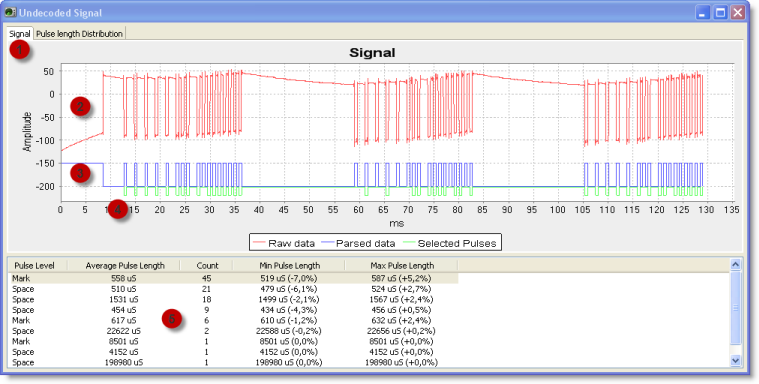
| Nr | Explanation |
|---|---|
| 1 | Signal tab selected. In this view you see the signal time line |
| 2 | The analog signal received from the audio device (red line). If the CUL device is used, this is not available |
| 3 | The pulse interpretation of the analog signal (blue line). The flank detector uses the flank settings to detect pulses in the analog signal. The result of that analysis is presented here |
| 4 | Pulses matching the selected pulse group (green line). Select a pulse length group below to see which pulses in the signal matches that length. This line only appears when a row in the pulse group list is selected |
| 5 | Pulse group window |
Pulse Groups
The list under the graph contains pulse groups. To help analyzing new protocols, the received pulses are grouped according to pulse length. Pulses which are within 10% of each other in length are grouped, and the groups are sorted according to the number of pulses in each group. When a group is selected, all pulses within that group are marked with a green line in the graph.
Zoom
You can zoom in on any part of the graph by selecting the upper left corner of the area you want to zoom in on, hold the left mouse button pressed and drag the cursor to the lower right corner of the area and then releasing the button:
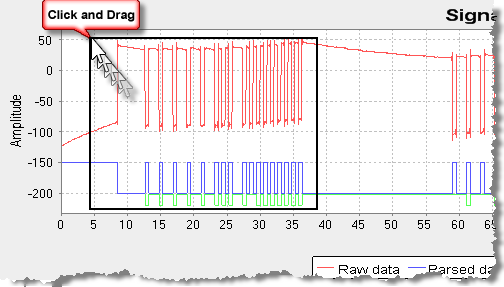
To zoom back out again, press the left mouse button anywhere in the graph and move left and up and then release. You may also right click in the graph and a menu with zoom options will appear.
Pulse Length Distribution View
The sampled signal can also be presented in a “pulse length plane”, meaning that instead of presenting the pulses in a time line, we present the number of pulses of a certain length. The graph groups the pulses in 10 microsecond intervals. So if there for example were 24 pulses with lengths between 540 and 550 microseconds, there will be a 24 units high bar there. This give a very good view of how much the pulse lengths vary and helps specifying time limits in decoders.
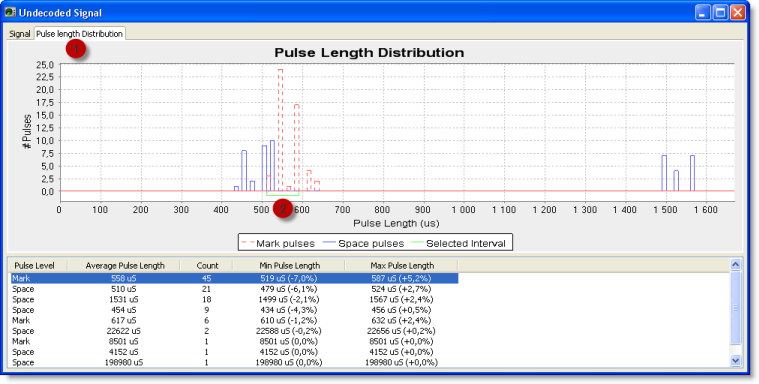
| Nr | Explanation |
|---|---|
| 1 | Pulse Length Distribution tab selected |
| 2 | Currently selected pulse group is marked with green |
When a pulse group is selected in the pulse group window, the corresponding pulse length area is marked with green in the graph.
Note that this sample is made with the audio sampler. This uses a sample frequency of 44.1 KHz giving a pulse length resolution of 23 micro seconds. This is why the bars in the diagram are separated.
You can zoom in and out on this graph in the same way as on the Signal view.
Reanalyze Signal
In the signal graph you can see if the flank detector has been able to recreate the digital pulse correctly. If not, you have to adjust the flank detector settings in the settings window. When you have modified the settings, you can re-analyze the same raw signal again by right-clicking on the raw sample in the main window and selecting “Reanalyze signal data”:
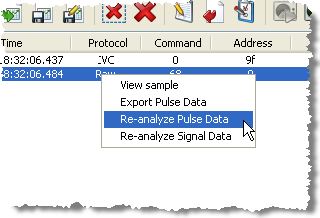
This will generate a new raw signal entry as if the signal was received again, but using the new flank detector settings.



