ProtocolAnalyzer Manual
Main Window
The main window of the Protocol Analyzer presents a list of all received signals in real time. It also presents the status of the scanning. When an audio device is used as input, it presents a VU-meter indicating the signal level.
The number of rows presented in the main window for each received signal may vary depending on several factors. Typically you will see two lines, one line with the decoded interpretation of the signal and one line with the raw undecoded version of the signal. If no decoder recognized the signal you will only see the raw signal line or if several decoders could decode the signal you will see one line for each decoder that recognized it.
Most IR and RF protocols repeats the whole or parts of the message as long as the button on the remote is pressed. The decoders will usually detect these repeated signals and still only present one line, but the value in the Repeat column will be increased. The raw signal decoder will usually group these repeats in the same message as well, but sometimes it may not fit in one raw message so you will see several lines of raw messages for one line of decoded message.
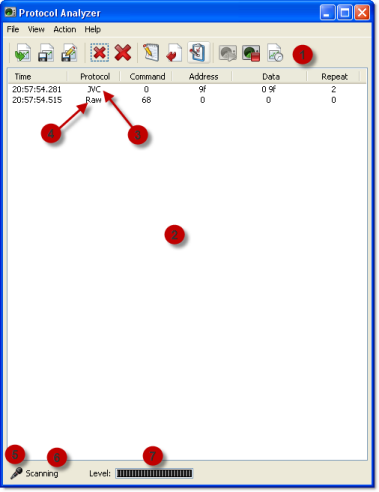
| Nr | Explanation |
|---|---|
| 1 | Tool Bar |
| 2 | Received signal list. Received samples and decoded messages are presented here. The Time column is the time the message was received. Protocol column specifies the name of the protocol of the received message. Command and Address columns refer to the protocol content. Repeat column specifies if the number of times the message has been repeated |
| 3 | A decoded protocol message of the JVC-protocol. Note that the JVC decoder must be active to receive this protocol, see decoder settings. Double click this line to see details of the received message in the Decoded Window. |
| 4 | A raw sample. This actually refers to the same message as above, but is the undecoded signal. Note that the Raw-decoder must be active and view→Raw must be active to view this. Double click on these line to see the actual signal in the Raw Signal Window |
| 5 | Source indicator. A microphone when Audio is chosen and a USB-stick when CUL is selected |
| 6 | Scanning status. Scanning or Paused. Scanning may be paused with the Stop Scanning-button or because of problems opening the scanning device |
| 7 | Signal level indicator. This is only valid for audio scanning. The bar should reach the green part on the right of the scale when a signal is received |
Tool Bar
The tool bar offers quick access to the most common functions.

| Nr | Explanation |
|---|---|
| 1 | Load a session of sampled signals |
| 2 | Save the current session of sampled signals |
| 3 | Save the current session of sampled signals under a new name |
| 4 | Remove the selected row/signal |
| 5 | Remove all rows/signals in the current session |
| 6 | Edit the export template |
| 7 | Export the current decoded signals according to the specified template |
| 8 | Open the settings window |
| 9 | Start scanning |
| 10 | Stop scanning |
| 11 | Force sampling of current signal. Only valid for audio source |




